- 您現(xiàn)在的位置:買賣IC網(wǎng) > PDF目錄382968 > FS6011-02 (Electronic Theatre Controls, Inc.) DIGITAL AUDIO/VIDEO CLOCK GENERATOR IC PDF資料下載
參數(shù)資料
| 型號: | FS6011-02 |
| 廠商: | Electronic Theatre Controls, Inc. |
| 英文描述: | DIGITAL AUDIO/VIDEO CLOCK GENERATOR IC |
| 中文描述: | 數(shù)字音頻/視頻時鐘發(fā)生器IC |
| 文件頁數(shù): | 14/15頁 |
| 文件大?。?/td> | 234K |
| 代理商: | FS6011-02 |
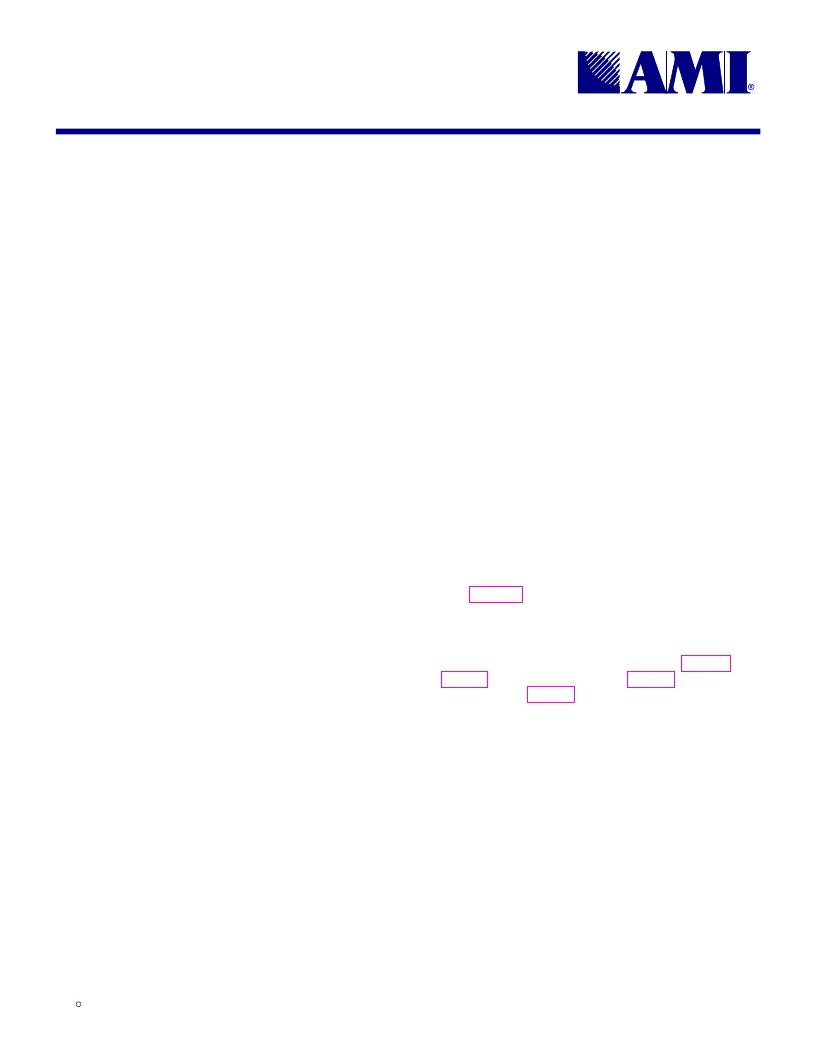
XT
July 1998
14
7.20.98
)6
'LJLWDO$XGLR9LGHR&ORFN*HQHUDWRU,&
,62
8.1
Contents
Demonstration board
Interface cable (DB25 to 6-pin connector)
Data sheet
Demonstration software, including:
INSTALL.BAT
FS6011.BAT
FS6011G.BAS
0.75kB
0.24kB
5.3kB
8.2
Requirements
PC running MS-DOS or MS Windows 3.1x, with ac-
cessible parallel (LPT1) port
MS-QBasic v. 1.1 or later (or equivalent software)
6.3kB available space on drive C:
8.3
Board Setup and Software Installa-
tion Instructions
1. At the appropriate disk drive prompt (A:\) type
Install
to automatically copy demo files to the C: drive.
NOTE: This demo software requires Microsoft QBa-
sic or equivalent to run. Make sure the directory
containing qbasic.exe is in the DOS path statement,
or move the demo files to a directory containing Ba-
sic.
2. Connect a +5 Volt power supply to the board: RED =
+5V, BLACK = ground.
3. Remove all software keys from the computer parallel
port.
4. Connect the supplied interface cable to the parallel
port (DB25 connector) and to the demo board (6-pin
connector). Make sure the cable is facing away from
the board – pin 1 is the red wire.
5. Connect the clock outputs to the target application
board with a twisted-pair cable.
8.4
1. Type
FS6011
at the C:\FS6011 prompt to run the
Qbasic-based demo program.
Demo Program
2. The following banner should appear:
****************************************
* *
* FS6011 Utility Program *
* *
* PRESS ANY KEY TO CONTINUE..... *
* *
****************************************
3. After pressing any key, a menu should appear con-
taining a list of the program hot keys, a message that
the computer parallel (LPT1) port was found, and the
address at which the port was found.
***********************
* FS6011 Pgm. Utility *
* *
* chip (R)efresh *
* chip (I)nitialize *
* (A)clk = 0 *
* a(O)ffset = 0 *
* (C)lk27 = 0 *
* (U)clk = 0 *
* (V)cxo = 0 *
* vcxo (E)nable = 0 *
* (P)clk = 0 *
* e(X)it *
***********************
Refer to Table 18 for a description of each hot key.
4. To change the frequency of the desired clock, press
the appropriate hot key. The keys are
not
case sensi-
tive.
5. Refer (in the FS6011 data sheet) to Table 3 and
Table 4 for ACLK frequencies, Table 5 for UCLK fre-
quencies, and Table 6 for PCLK frequencies.
6. Observe the response to the hot key selection. Re-
peated pressing of the same key will scroll through
the entire range of frequencies for the selected clock,
returning to the initial frequency.
7. Pressing a hot key strobes a 15-bit message to the
demo board via the interface cable. The response to
the key selection is shown below:
Writing...
(0x000) Binary: LSB 000000000000000 MSB
where the numbers are the data in hex and binary.
Note that the PCLK frequency is changed by directly ad-
dressing pins 4 and 5 (PSEL0 and PSEL1) of the device.
Therefore the hot key response message will be un-
changed when selecting the (
P
)CLK hot key. Press
X
to
exit the demo program.
相關(guān)PDF資料 |
PDF描述 |
|---|---|
| FS6118 | CLOCK GENERATOR IC |
| FS6118-01 | CLOCK GENERATOR IC |
| FS612509-01 | 1:9 ZERO DELAY CLOCK BUFFER IC |
| FS612509-02 | 1:9 ZERO DELAY CLOCK BUFFER IC |
| FS6127 | VCXO CLOCK GENERATOR IC |
相關(guān)代理商/技術(shù)參數(shù) |
參數(shù)描述 |
|---|---|
| FS602-01 | 制造商:HAKKO Corporation 功能描述: |
| FS605 | 制造商:NETGEAR 功能描述:SWITCH 10/100 5PORT UK ADAPTER 制造商:NETGEAR 功能描述:SWITCH, 10/100, 5PORT, UK ADAPTER |
| FS6050 | 制造商:未知廠家 制造商全稱:未知廠家 功能描述:LOW-SKEW CLOCK FANOUT BUFFER ICs |
| FS6051 | 制造商:未知廠家 制造商全稱:未知廠家 功能描述:LOW-SKEW CLOCK FANOUT BUFFER ICs |
| FS6053 | 制造商:未知廠家 制造商全稱:未知廠家 功能描述:LOW-SKEW CLOCK FANOUT BUFFER ICs |
發(fā)布緊急采購,3分鐘左右您將得到回復(fù)。